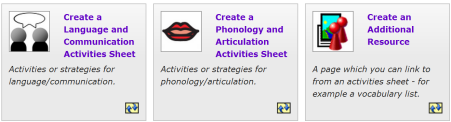Search
User login
You can create your own communication activities pages on Commtap!
1. Create
Click on "Create!":
2. Choose the kind of page
Choose whether you want to create a Language and Communication activity page (for any language or social skill), an activities page for speech (phonology and articulation) or an Additional Resource (such as a word list, story, picture activity):
3. Follow the steps to make your page
TIP - click the "Save" button regularly - especially if you are creating a long activities sheet:
![]()
4. Finish
Click "Done" at the bottom of the page at any point when you are finished:
![]()
Note, until you share your new page, no-one else will be able to see it.
 Sharing
Sharing
Note, your new page is private to you when you first create it. To make it available generally on the site, click on one of the two buttons towards the top of the page: "Share" or "Share Anonymously":

A quick check will be done to make sure it's not spam and that it is appropriate for the site before it goes live. As far as possible, everything submitted will be published (although sometimes we may add to what you have submitted).
Finding your pages again
Go to your home page (after you are logged in):
Go to "My contributions" for a list of all the pages you have contributed to or shared, and to "Pages I haven't shared" for the list of pages you are working on and haven't shared:
Anonymising your contributions
You can anonymise any of the following types of pages that you have created or edited on the site:
- Language and Communication activities pages;
- Phonology and Articulation activities pages;
- Additional resource pages.
To find pages you have worked on which you would now like to anonymise, do the following:
- Login;
- Go to your home page (click on "My homepage" near the top right of the page);
- Click on "My contributions";
- Look through the list to find the page you want to anonymise, then click on the anonymise link to the right of it.
No comments
Support Commtap to keep it online
Thank you for visiting Commtap.
Please read this message as it is extremely important.
- Visitor donations mean we can continue to host over 1,000 free activities to support speech, language, and communication development.
- Visitor donations mean we can continue to provide free resources to address a wide range of communication needs, including limited speech or language, interaction challenges, and needs associated with conditions such as developmental language disorder, autism, and cerebral palsy.
- Visitor donations mean we can continue to provide resources to support the work of speech and language therapists, teachers, teaching assistants, parents, and carers.
- Visitor donations mean we can continue to provide the free key word sign dictionary (bks.org.uk) which has over 2,000 Makaton and Signalong signs.
We know that not everyone is able to afford to pay to access these resources, however, if you can, please make a donation to keep the site going.
Thank you
Google ads on this page are provided by Google Adsense - and their presence does not imply any endorsement by Commtap. Report a problem with an ad on this page. Log in (for free) to avoid seeing Google ads.